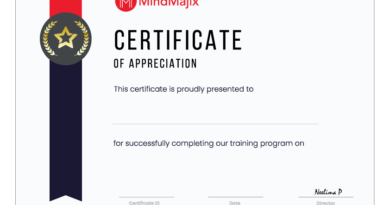How to Speed up the Internet on Your iPhone
There are several fantastic speed optimization strategies available on the internet. But before you get your hands on them, you need to make sure your internet connection is stable and fast.
No amount of better internet surfing will matter if your connection is unreliable and/or slow. Therefore, if you don’t have one, you can consider WOW Internet.
There are several factors that can affect and others that cannot influence the quality and speed of an individual’s internet connection.
Compared to desktop PCs, the iPhone’s internet connection appears to be painfully slow. However, there are numerous options for increasing your iPhone’s data transfer rate. If you have a fast internet connection, your data will load quickly, and your downloads will happen more quickly as well.
Clear Data in the Apps
A large amount of information is accumulated when using iPhone apps and must be regularly deleted. The more information your apps keep on hand, the slower your connection will be.
Your iPhone’s data can be wiped to fix the issue. Select “General” and then “Storage” in the app’s settings menu to accomplish this. Analyze how each app on your phone makes use of data, and delete any unused apps or data.
Either delete the app itself, which will remove all of your data and documents, or clear the cache that stores them. Your app will be deleted, but it is easily replaceable.
Find a Place with Better Signal Reception
Network speeds can vary depending on your actual location. Your signal may be weakened by obstacles like trees, mountains, and other tall structures. You should relocate to an area with fewer obstructions and better reception.
This also applies to your home’s interior. Your signal may be weakened by obstacles such as walls and other objects. If you’re having trouble getting a good connection at home, try moving to a different room or near a window.
If you’re having difficulties getting service in particular areas of your home, a signal booster can assist increase your speeds by amplifying the cellular signal and broadcasting it across your home.
The problem could be with the website or the app itself rather than with your access to the internet. It’s possible that the site is experiencing a brief outage.
Optimize your Browser
A website with a lot of advertising and pop-ups is one of the most annoying things to encounter online. Ads that automatically play movies or Flash animations, in particular, might take an eternity to load.
To save time and effort, you can install a browser add-on or plug-in that blocks these advertisements from loading. This is helpful if you frequently use your phone to access the internet since it keeps you from having to deal with adverts that use up your data plan or slow down your connection.
By switching to Reading Mode, you may avoid seeing distracting advertisements and pop-ups online.
You may be experiencing slowness on the web because your browser has amassed an excessive amount of temporary internet files. It can go more quickly if you delete your cookies and browser history.
Kill All Background Apps
It’s possible that much of the RAM you need is being consumed by background processes. The iPhone has a function that allows apps to stay active even when the device is in use.
In-app alerts and messages will be sent to you throughout. Unfortunately, this function impedes the phone’s internet speed.
You can fix this by stopping the apps from refreshing and turning them off. To disable automatic app refresh, select “General” from the settings menu.
Get in touch with Your Provider
If none of these methods works, you may need to call your service provider. If you’re having connectivity issues, such as a SIM card malfunction, they may be able to help you figure out what’s wrong. They may be able to provide more stable or quicker alternatives to your current internet connection.
If you suspect your provider is to blame for your slow speeds or unreliable connections, you may want to look into moving to a different service.
Software Updates
Even though it’s inconvenient to download and install software updates when you don’t have access to Wi-Fi, doing so is essential for maintaining the stability and performance of your iPhone.
Keep your iPhone updated with the most recent software from Apple and your service provider. To check for available software updates, go to Settings > General.
From there, just stick to the download instructions. To update the software on your wireless router, you can either contact the manufacturer or look it up in the user manual.
In-app alerts and messages will be sent to you throughout. Unfortunately, this function impedes the phone’s internet speed so better choosing Spectrum One plans over any other for a consistent speed.
All in All
Apple’s iPads and iPhones are not cheap, therefore it makes little sense to have one just to be let down by a sluggish internet connection. If this happens to you, try the above-mentioned easy tricks to speed up your internet connection.
To effectively address a problem, you must first identify its source. If none of the aforementioned methods work, reverting to factory settings may be your only option; if so, be sure to back up your data first.