Learn Automation Testing Online – How to register and create your first project on Opkey?
Opkey Web is now available with 30 day of the trial period. Before accessing Opkey Web, you need to register your account. After successful account registration, the 30-day trial period begins.
Opkey Account Registration is an easy process and you need to follow just few simple steps.
- Go to the Opkey Sign Up page enter your Team Name, Business Email & check the “I’m not a robot” checkbox as shown in the image below.
- Your Team name must contain at least 4 characters (alpha-numeric). The given name will be the address for your team to log on to your Opkey portal.
- Enter your Email which must be a business domain name. Click on Sign Up.

- Here, you can view a popup message regarding sent verification mail on the registered email id. You need to verify your account by clicking on the given verification link with mail.
- Before you login to your Opkey Web portal, you must verify and activate your account. For this, go to your mailbox and verify using Opkey verification mail.

- Here, you can view the sent verification mail to the registered email. Click on Click to Verify to verify your account.

- Next, configure your Opkey portal by filling in the required fields and click on Register.
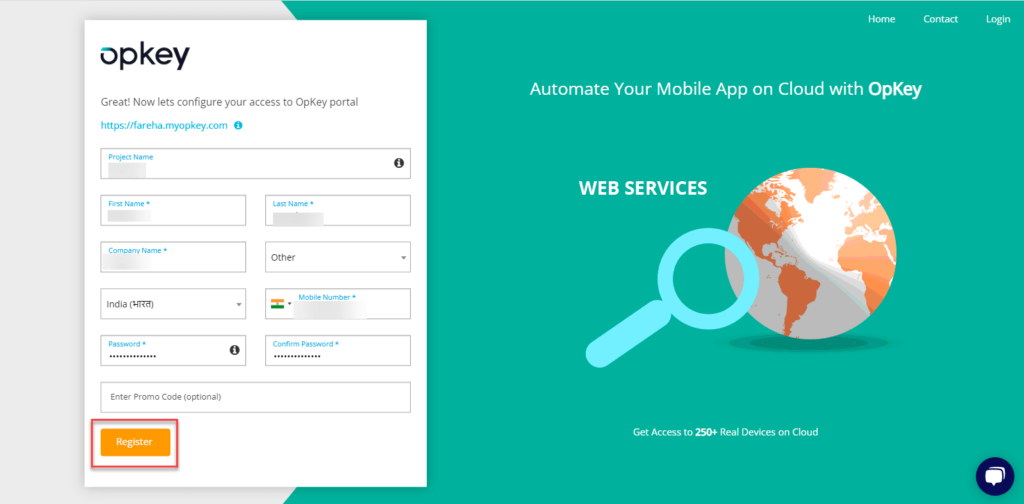
- Once, resources are allocated to your registered Opkey domain, you are redirected to your registered Opkey portal.
- Fill in your valid credentials (Email & Password) and click on Login.
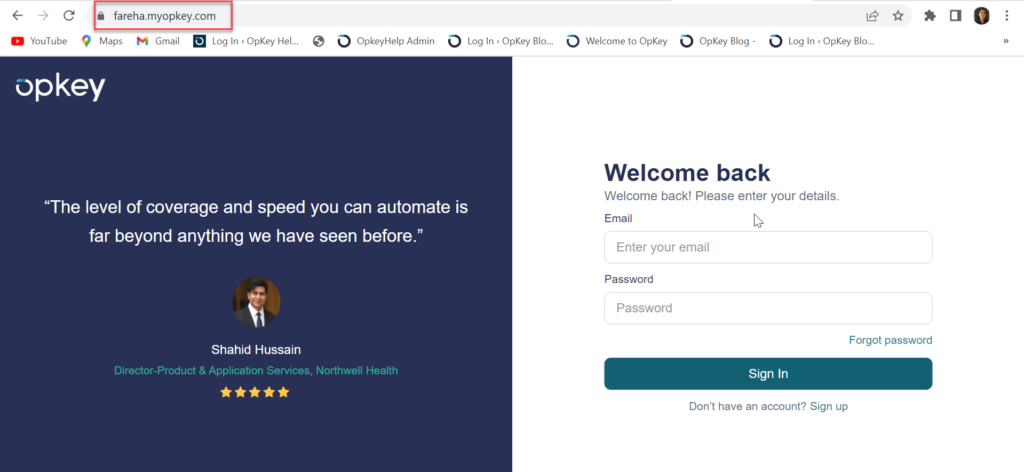
- You’ll be redirected to the Launchpad Homepage, where you need to launch the Opkey Web Portal.
- Select a Project to work upon. Go to the Admin section to manage users, projects, agents, etc.
- Here, you can view the Opkey Web dashboard page.
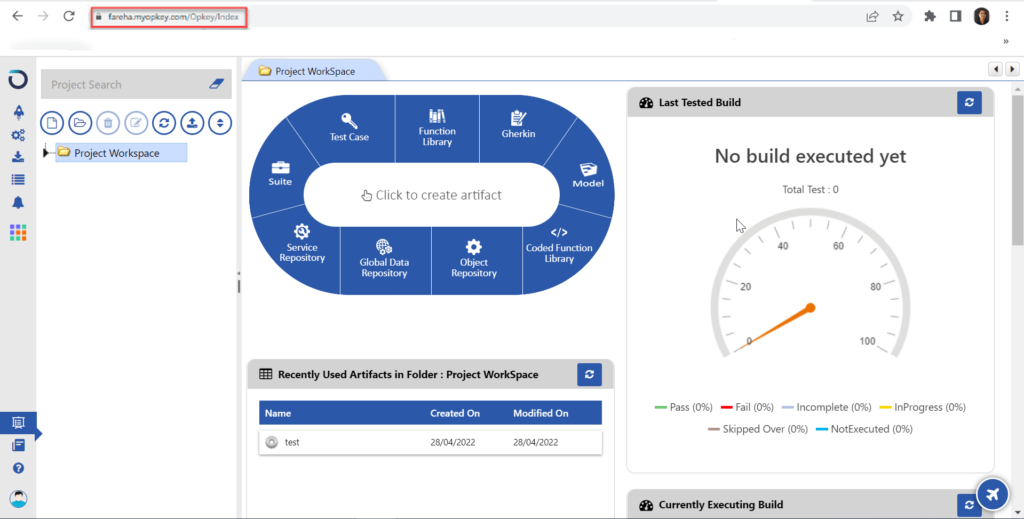
- Now check inbox for a welcome email from Opkey. It contains a few important help links (Online Help, Tutorials & Videos).
- Next, you need to download and configure the Opkey Execution Agent to execute your tests.
- Go to the Download Center on Opkey dashboard and download Opkey Execution Agent.
- Refer Opkey University’s 101 course to Install Opkey Execution Agent
- Refer Opkey University’s 101 course to Installing supporting components
- Refer Opkey University’s 101 course to configure Opkey Agent Configuration.
Trial Management:
While launching Opkey Web from Launchpad, you can view the number of remaining days of your trial account period.
Forgot Password
Opkey allows you to recover your forgotten password for login to Opkey Web. If you have forgotten your password then click on the Forgot Password.

- Enter your registered email ID and click on Reset Password.

- A link to reset the password will be sent to the registered email id.
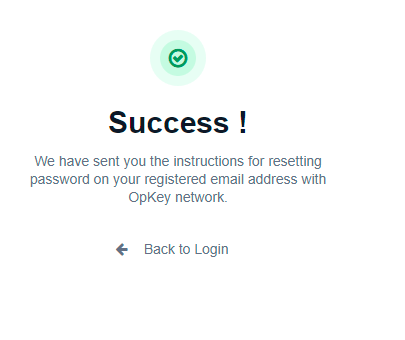
- Here, you can view the email sent to reset the forgotten password in OpKey. Click on the link as shown below to reset the password.

- Enter your new Opkey password from here and click on Reset Password.

- Now, you can login to Opkey by using your new password.
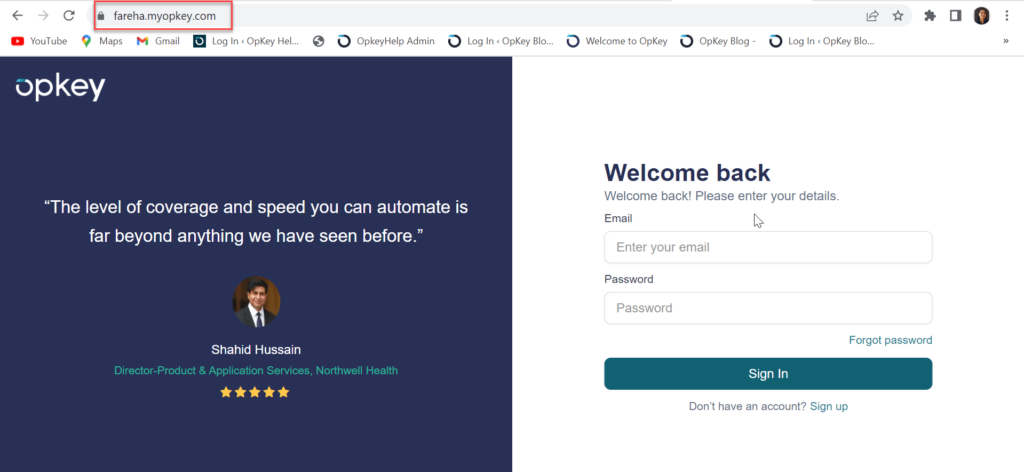
Hope this was helpful.
To Learn Automation Testing online with Opkey University sign up here – https://www.opkey.com/opkey-university
